You might want to hide comments on some submitted images or videos if you create content for Instagram. Instagram offers you a wide range of solutions in this case. Both new uploads and already-uploaded images or videos can have comments blocked.
If you do not want to disable all Instagram comments here, you may hide offensive remarks or even apply filters to ban comments containing specific words.
Additionally, you can prevent specific users from commenting on your Instagram posts. The procedures are the same for Android and iPhone/iPad, with minor variations. This guide includes screenshots of the iPhone app.
Let’s look into disabling comments for already published content first. The comment button for this post will no longer be there if you view it in your Instagram feed.
The ability to hide comments while uploading Instagram posts
- While the postings are still being uploaded, you can block comments on specific ones.
- To do that, proceed as you usually would when sharing posts on the photo-sharing app.
- But below the options to share Instagram posts on Facebook, Twitter, etc., on the final screen, which features the Share option, there should be Advanced settings. Touch it.
- Turn on the Turn Off Commenting switch under Advanced Settings.
This will block comments for this Instagram post. Similarly, if and when desired, you can adhere to the procedures for other postings.
On the Instagram website, the comments for that particular post will also be muted. But at the moment, there isn’t a switch on the Instagram website to enable or disable comments.
Note that you can still upload your photo even if comments are disabled. Check this post for potential remedies if you’re having problems uploading a photo or a video.
Using these techniques, you can turn off comments on posts you’ve previously shared or even ones you’ve posted. For other posts, the ability to comment will still be available.
Turn on Instagram post comments.
If you later access the Instagram post, you may always enable the app’s comments:
- Dispatch the desired message.
- On the right top, tap the three dots icon.
- Select Commenting Is On.
The comment button will reappear whenever you view this post in your Instagram feed. Additionally, this will reinstate all of the previous comments on the article, including your own.
Block Specific Instagram Users’ Comments
You can disable comments for particular users whether you have a public or private account. How? Read on. Use Instagram’s most recent version, please.
- You may access the profile screen by tapping the profile symbol in the bottom right of the Instagram app.
- In the top right corner, tap the hamburger button to continue.
- Next, choose Settings in the lower right corner.
- Go to Privacy under Settings.
- Tap Comments now.
- Click the digit next to the label that reads “Block Comments From.”
If necessary, it is also feasible to permit comments from specific individuals. Enter the name of the particular user on the following screen.
The individual can still be searched for and blocked if they follow you. The same applies whether you follow them or not. When you type a user’s username, a Block button will appear next to the user’s name. Touch it.
All there is to it is that. You can also prevent other people from leaving comments. The comments made by the blocked persons on your pictures or videos are immediately hidden so that only they can see them.
If you later change your mind, you can disable comments by navigating to the same Comments options as above. You only need to select the Unblock option in this situation.
Hide offensive remarks or add manual filters
Instagram has users from around the world, and if you have a public profile, hashtags make it simple for people with similar interests to find your account.
This can result in many comments on your Instagram post; as you may already be aware, not all of them are positive.
Some people may be offensive or abusive. You may permanently disable comments for particular posts. But that would entail absolutely no feedback or remarks.
Hide Harmful Comments (Video)
You can disable that by activating the option to hide inappropriate comments. How to use this functionality is provided below.
- Using the instructions in the preceding section, navigate to the Comment Controls in Settings.
- Turn on the Hide Offensive Comments toggle.
Filter Comments Using Specific Words Or Phrases
Additionally, you can filter comments based on specific terms or phrases.
- Go to Settings > Privacy > Comments on Instagram.
- To filter comments, enable the manual filter and enter the keywords or phrases you want to use.
- To save the modifications, tap Done at the end.
All there is to it is that! No matter the post, all comments containing specific words or phrases will be automatically removed or disabled.
Even the notifications for those remarks won’t be sent to you. All there is to it is that! No matter the post, all comments containing specific words or phrases will be automatically removed or disabled.
Related more. Soopertrend.com
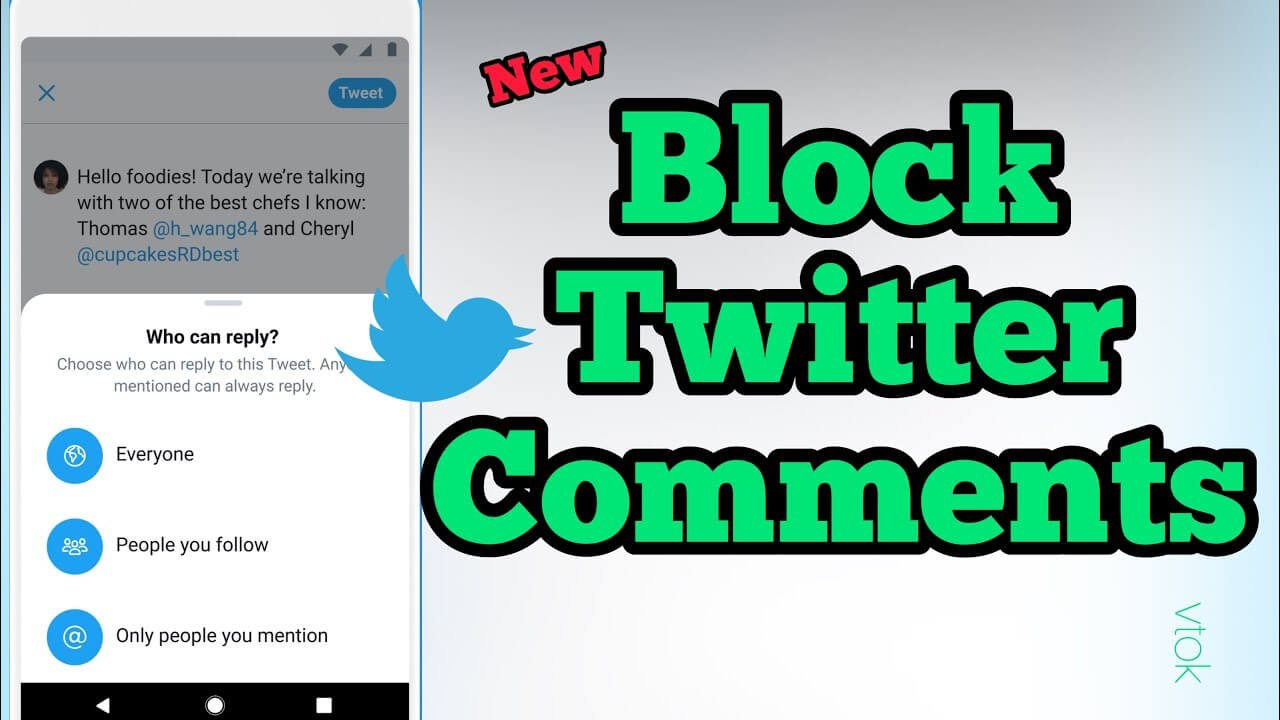
Average Rating